Worried about adding a trusted developer on iPhone but don’t want to risk malware or security threats? You’re not alone. Granting permissions to an unknown app can create real problems if you don’t know how to spot a trusted developer on your iPhone. When you know what to look for and take the right steps, you can safely use the apps you need without putting your data or device at risk.
Learning how to manage trusted developers on iPhone helps you avoid unwanted popups and keeps your device running smoothly. This guide breaks down the safest way to add a trusted developer, so you can use new apps with confidence. For related how-tos, check out our Steps to Reset Your iPhone if you ever need to start fresh.
Understanding Trusted Developer Status on iPhone
You’ve probably seen the "Untrusted Developer" warning pop up on your iPhone when trying to install an app that’s not from the App Store. This message means your phone is looking out for you. Apple has a system in place to help protect your device, your personal info, and your privacy. It’s called "trusted developer status." Let’s break down what this means, why it matters, and what can happen if you trust the wrong source.
What is a Trusted Developer?
A trusted developer on iPhone is a person, company, or organization that Apple has verified and allowed to distribute apps outside of the official App Store. When you try to install an app from a source other than the App Store—like through a work email or downloaded profile—your device checks if you’ve given permission to trust that developer.
- Purpose: This permission acts as a digital handshake between you and the developer.
- What it does: Once trusted, their apps can run on your device just like any regular app from the App Store.
You can find the list of trusted developers on your device in Settings under General > Device Management or Profiles & Device Management. Here, you can view, trust, or remove developers as needed.
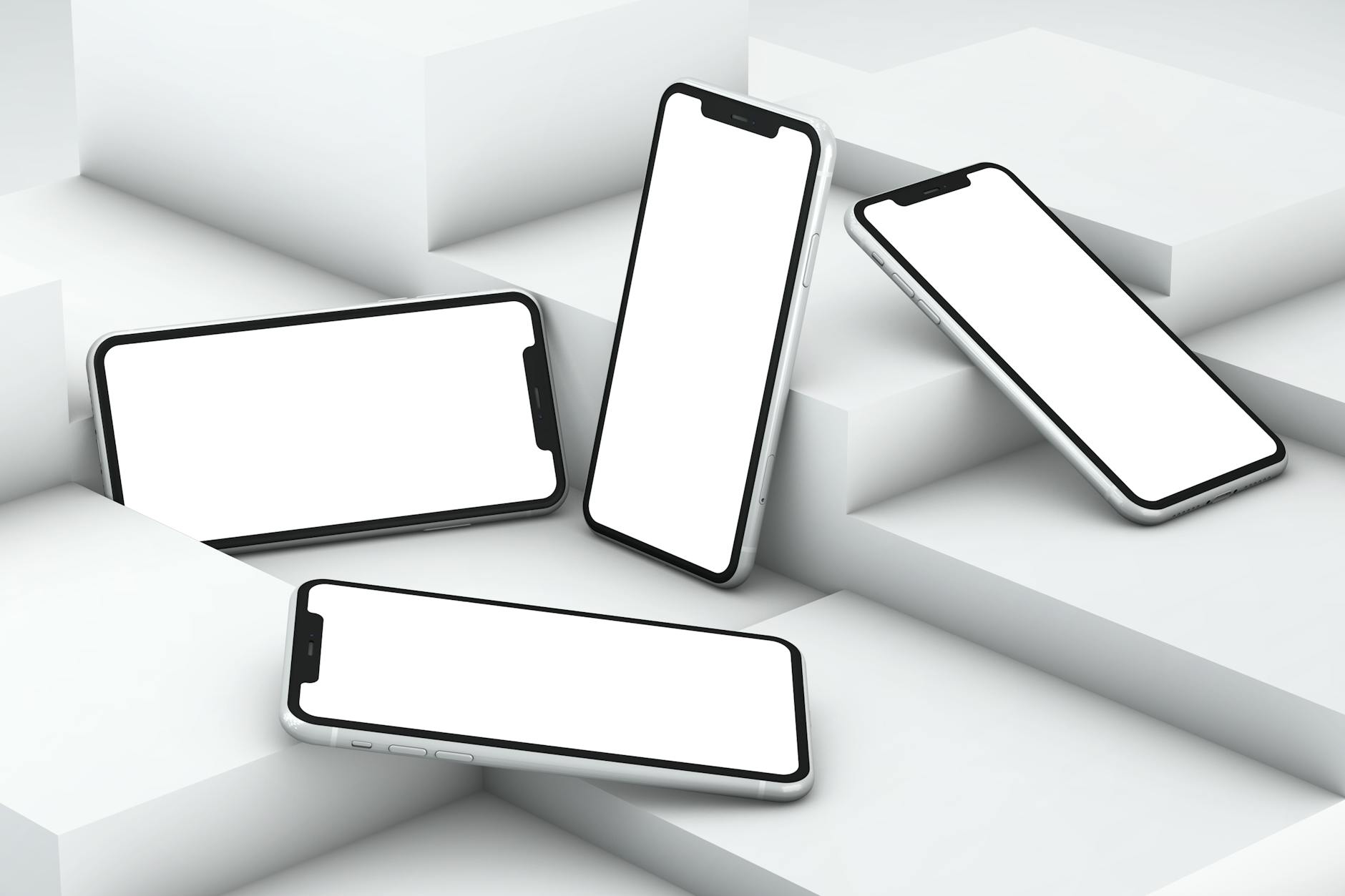 |
| Photo by Mediamodifier |
The trusted developer iPhone system is especially important for businesses or schools that deploy private internal apps to users.
Why Apple Requires Manual Trust for Some Apps
Apple puts your security first. If every app had free rein to run on your phone, your personal data could be at risk. The App Store has a review process, but apps installed outside this ecosystem—like enterprise apps—are treated with extra caution.
- Enterprise apps: Companies use custom apps for things like managing inventory, employee communication, or internal tools. These often aren’t suitable for the public App Store.
- Manual trust process: When you try to open an enterprise app or certain beta test apps, iOS will block it and show you a warning unless you manually approve that developer.
- Common scenario: You might see the ‘Untrusted Developer’ pop-up after installing an app from a company email, a test flight, or from a developer site.
Apple uses this safeguard to stop unauthorized apps from running without the user’s consent. Want more details about how Apple’s app review and trust process works? Check this explanation of installing custom enterprise apps on iOS.
Risks of Trusting Unknown Developers
The risks that come with trusting unknown developers are real. When you trust an unknown developer on your iPhone, you’re basically granting them the keys to your device.
Watch out for these potential dangers:
- Malware: Suspicious or malicious apps can secretly track your activity, steal passwords, or send spam from your device.
- Data breaches: Granting the wrong permissions can open the door to attackers who want to steal your contacts, photos, or texts.
- Loss of privacy: Some rogue apps may collect and sell your personal information without your knowledge.
A trusted developer iPhone approval is not just a simple tap—it’s a decision that can impact your entire device. Malicious developers use social engineering to make their apps look safe, but under the hood, these apps can cause harm. For a deeper dive into real-world cases of mobile app risk, read this guide on how to spot potentially dangerous apps.
Stay cautious. Always research a developer before adding them to your trusted list, and avoid trusting anyone you don’t know. For extra tips on keeping your iPhone secure, see our breakdown on iPhone antivirus best practices, which can help you stay one step ahead.
Preparing Your iPhone for Safe Developer Trusting
Adding a trusted developer on iPhone can open the door to useful tools, but a single misstep can put your privacy on the line. Before trusting any developer, a bit of planning makes a huge difference. Here’s how to lock down your device, minimize security risks, and set yourself up for a smooth process when adding that new profile.
Backing Up Your iPhone: The Most Important Step Before Any Changes
If something goes sideways when installing a new app or trusting a developer, a backup is your safety net. Mistakes happen—even the most well-meaning apps can cause problems, so think of a good backup like a parachute for your data.
- Backup Options: There are two main ways to back up your iPhone: using iCloud or your computer. iCloud is simplest—just go to Settings > [your name] > iCloud > iCloud Backup and hit "Back Up Now." If you prefer, use Finder on Mac or iTunes on Windows for a local copy.
- What Gets Backed Up: Photos, contacts, messages, app data, and settings are all included. This means if you need to wipe your iPhone, you can restore it exactly as it was.
- Why Back Up Regularly: Even if you’re not installing new apps, regular backups save you from unexpected headaches later on.
If you’re considering a total reset before trusting a developer, the How to Reset iPhone Guide covers step-by-step instructions for backing up and resetting. This route gives you a clean slate, which is especially useful if your device has accumulated unwanted profiles or apps.
Keeping iOS Up to Date
Apple rolls out regular iOS updates to patch vulnerabilities and improve security. If you’re running an outdated iOS version, your device could be susceptible to old threats and exploits that newer updates fix.
- Where to Check: Head to Settings > General > Software Update.
- Turn On Automatic Updates: Let your device do the work by enabling auto-updates.
- Why It Matters: Updated software helps filter out malicious code, prevents untrusted developer exploits, and keeps enterprise apps from causing issues.
Making regular updates a habit also means new security improvements protect you every time you trust a new developer or app. It’s simple: a recent iOS version means stronger built-in defenses.
Evaluating App Source and Developer Reputation
Before adding any trusted developer iPhone profile, question where the app comes from and who’s behind it. This step is like double-checking the sender before opening a suspicious package.
Here’s how to vet developers and their apps:
- Look for an Official Website: Trusted developer iPhone profiles should point back to an official company or organization site. Check that the site is secure (look for "https" and company info).
- Read Reviews and Forums: See what others are saying about the app or developer. Places like Apple Discussions and independent tech forums offer real user feedback.
- Scan for Red Flags: Avoid apps with limited info, suspicious permissions, or poor spelling/grammar. Transparency is a must.
- Dig Into Community Advice: Search online questions and threads for risk reports. For example, this thread on iPhone developer security risks discusses what can go wrong if a developer’s certificate is misused.
- Ask Yourself: Would you let this developer manage other gadgets or accounts? If not, don’t trust their profile on your iPhone.
Want to go deeper into app development best practices? Learning how others handle trusted developer iPhone permissions can help you spot what safe looks like. For developers, our guide on building iOS apps with React Native touches on standards good developers should follow.
 |
| Photo by RealToughCandy.com |
Spending an extra two minutes checking the developer’s reputation can save you hours of fixing problems. Take that time now so your iPhone stays secure, no matter which apps you want to install.
Step-by-Step: How to Add a Trusted Developer on iPhone Safely
Learning how to add a trusted developer on iPhone isn’t just about getting your favorite beta or work app to launch. It’s about staying sharp, so you don’t give away too much trust—and risk your privacy. Here’s a plain-language walk-through, with smart tips woven in at every stage, so you can use the iPhone trusted developer feature with confidence and zero surprises.
Downloading the Developer’s App or Profile
When you need to install an app from outside the App Store, you’re usually dealing with enterprise tools, company apps, school resources, or public betas. These apps often come as direct download links, custom URLs, or mobile device management (MDM) profiles shared via email or a secure portal.
Where you might find these apps:
- Direct links on a company’s official site
- Private portals or secured emails from your workplace or school
- Dedicated beta testing platforms
But before you tap download, double-check the source:
- Stick to official channels. A trusted developer iPhone profile should never come from shady websites or pop-up ads.
- Watch out for red flags: Files with odd extensions, generic download pages, or apps requesting access to unusual permissions are risky.
- Verify with your IT or app provider: If you’re ever in doubt, a quick email or phone call can save your device from potential malware.
Fake profiles are a top way attackers sneak malware onto devices. If an app’s instructions tell you to turn off major iPhone protections, or if the site is full of grammar errors and fake company names, steer clear. For extra peace of mind, the official Apple support article on installing custom enterprise apps on iOS outlines safe download practices and what you should expect when installing.
Navigating to Device Management in iOS Settings
You’ve downloaded the profile or app, but now you’re stuck with the “Untrusted Developer” message, right? Here’s how to locate where your iPhone stores these profiles so you can review and manage them.
Steps to access device management:
- Open Settings.
- Tap General.
- Scroll down and find VPN & Device Management (on some older iOS versions, it may be labeled Profiles & Device Management).
Inside this menu, you’ll find all currently installed enterprise profiles and certificates. Only profiles you’ve manually added show here, so if something is unrecognized, proceed with caution.
 |
| Photo by Efrem Efre |
Not every iPhone will have this section visible—if you don’t see it, you haven’t yet installed any developer or enterprise profiles. For more details on how device management settings affect custom apps, see our practical advice on how to transfer apps and data to a new iPhone for steps on managing device content during phone setup.
Trusting the Developer Certificate
You’re almost there, but this step matters most. Trusting a developer means allowing their software to run like any other app, even if Apple hasn’t reviewed it for the App Store.
Here’s how to trust the iPhone trusted developer safely:
- In Device Management, you’ll see the developer’s name under Enterprise App.
- Tap the developer’s name. You’ll see a prompt with their company or personal identifier.
- Tap Trust [Developer Name].
- Confirm your choice.
What you’ll see: A warning will explain that trusting this developer allows their apps to run on your device and may give the developer access to your data within those apps. Always pause and verify the profile details—company names should match exactly.
What permissions are being granted?
- App execution outside the App Store’s review process
- Access to device capabilities as requested by the app (camera, contacts, etc.)
- Ongoing updates or changes if the developer pushes new versions
If you’re trusting a developer for the first time, familiarize yourself with Apple’s safety notes from their guide on how to manually trust an iOS enterprise app. This process is exactly the same for iPhone trusted developer setup, whether you’re on a company device or using a personal phone.
Verifying and Testing After Trusting
Now that your iPhone trusted developer profile is live, the safest move is to run a few basic checks. The right testing keeps you safe and gives you an exit plan if something goes wrong.
Best practices for testing and verification:
- Open the app and use it carefully. Only grant the permissions the app truly needs.
- Watch for odd behavior: If your phone gets hot, crashes, or starts spamming pop-ups, delete the app and remove the developer from device management.
- Check privacy and battery settings: See which permissions the new app is actually using in Settings under Privacy & Security.
- Revoke trust if things look off: In the Device Management section, tap the developer and choose “Delete App” or “Remove Profile” to instantly stop their access.
Here’s a quick checklist for staying secure:
- Ensure the app matches what was described by the developer
- Monitor your battery usage for sudden drains
- Review access permissions for mail, contacts, location, and photos
If you ever need to revisit how profiles and certificates interact with iOS, Apple’s updated guide on trusting manually installed certificate profiles breaks down the process with screenshots and step-by-step help.
Keeping up with safe practices is the gold standard for everyone using iPhone trusted developer features. For more day-to-day security insights, our antivirus protection overview for iPhone offers extra ways to spot and handle suspicious activity after granting outside developers trust.
Minimizing Security Risks After Trusting a Developer
Once you've trusted a developer on your iPhone, it's important to keep your security in check so you don’t invite unwanted surprises. Trusting a developer opens doors for new features and custom apps, but it can also hand over sensitive controls if not managed closely. By locking down permissions, monitoring activity, and keeping the power to revoke trust if needed, you maintain control over your data and personal details. Here’s how to keep everything in check, step by step.
Controlling App Permissions and Access: Guide users through reviewing and limiting app permissions post-installation
After adding a trusted developer, always double-check the permissions requested by any new app. Apps tied to a trusted developer iPhone profile may ask for broad access—think contacts, camera, microphone, or location. Give each request a hard look.
- Go to Settings > Privacy & Security. Here, iOS lists every permission category.
- Tap each category (like Photos, Contacts, Microphone) to review which apps can access them.
- Turn off permissions that aren’t needed for the app’s core features. If an app asks for your photos, but it’s just a work scheduling tool, deny that request.
Keep in mind, trusted developer iPhone certificates allow apps to run, not to access everything by default. You stay in control by being picky with permissions. If a developer pushes an update and suddenly asks for new access, treat that as a red flag.
Check out our guide on privacy and security practices for more info on controlling what apps can see and do.
Monitoring for Suspicious Activity: Advise on signs of malware or data leaks and regular device checks
Just because you’ve trusted a developer doesn’t mean you let your guard down. Watch for rapid battery loss, random pop-ups, or apps using much more data than expected. These can all signal malware or privacy risks.
Signs to look for:
- Apps draining battery quickly for no reason
- Device running hot when not in use
- Apps requesting odd permissions after an update
- Spammy notifications or pop-ups
- Unfamiliar apps appearing on your home screen
A quick weekly check of your installed apps and data usage keeps you one step ahead. You can spot anything odd before it’s a big problem. Forums offer real-world advice, like this discussion on iPhone security risks after trusting a developer, where users share tips for recognizing malware or certificate abuse.
 |
| Photo by Matias Mango |
Staying alert doesn’t have to be complicated—just set a reminder to check your app list and settings every so often.
Revoking Developer Trust if Necessary: Explain how to untrust a developer if the app becomes unsafe or unneeded
At any point, you can take back trust from a developer, especially if an app starts acting wrong or you simply don’t use it anymore. Removing a trusted developer iPhone profile cuts the app’s access instantly.
To remove trust:
- Open Settings > General > VPN & Device Management.
- Under the “Enterprise App” section, tap the developer you want to remove.
- Choose “Delete App” or “Remove Profile.”
This erases both the app and its permission to run. If you suspect an app has made changes or is leaking your data, don’t hesitate. Remove trust and then reset passwords or check for lingering profiles.
If you want to re-add the developer later, you can always repeat the trust steps. More details are available in Apple’s manual process for managing enterprise profiles.
Seeking Professional Mobile Security Help: Suggest contacting experts or using trusted development service providers like Code Solutions by ITZ Total Solutions for advanced support
Some situations need more than a DIY approach. If you’re unsure about an app’s safety, run into stubborn malware, or manage sensitive business data, reach out for expert help.
- Contact reputable iPhone security consultants for a full device security review.
- Use trusted development providers, like Code Solutions by ITZ Total, who follow industry standards for security and privacy.
- For businesses, working with experienced iPhone development teams means getting support before, during, and after setup, lowering the risk of mistakes.
Whether you have a single app or manage a fleet of devices, having expert advice builds confidence. If you’re interested in working with proven professionals, learn about enterprise-grade iPhone solutions to see what sets trusted developer iPhone services apart.
With these steps, you can stay in charge of your iPhone’s security and privacy, no matter which developer you trust.
Frequently Asked Questions About iPhone Trusted Developers
Many iPhone users wonder what it really means to add a trusted developer and how safe it is to proceed. It's smart to have questions before granting such big permissions. Below, you’ll find direct answers to the most common questions about trusted developer iPhone profiles, what happens behind the scenes, and how to keep your device out of trouble.
What Is a Trusted Developer on iPhone and Why Does It Matter?
A trusted developer is someone—or a company—whose certificate you approve so their apps can run outside of the App Store’s ecosystem. Apple designed this system for businesses, schools, or test apps that haven’t gone through the official review process.
- Trusting a developer allows their apps to launch and work on your phone.
- Apple doesn’t scan these apps for malware like they do with App Store apps.
That’s why it’s important to only trust developers you know and can verify. If you approve a random developer, you might be opening the door to data theft or worse. Apple’s own community forum has ongoing discussions about the risks, especially for people who install profiles from unknown sources.
Can a Trusted Developer on iPhone Access All My Data?
Not automatically. Trusting a developer lets their app run, but the app still has to ask for access to personal data like photos, contacts, or your location.
- You control permissions in Settings > Privacy & Security.
- If an app demands more than it needs, don’t grant that permission.
- iPhones show a pop-up for any new permission request, letting you say yes or no.
However, some people worry about what’s shared behind the scenes. Realistically, apps outside the App Store can bypass some of Apple’s typical scrutiny. It’s why some security pros on Security Stack Exchange caution users to be careful about the developer's identity and what they’re asking to install.
How Do I Know If a Developer Is Safe to Trust?
Always check the source:
- Only download apps or profiles from a developer’s official website or a known company portal.
- Search for online reviews or discussions about that app or developer.
- If you’re at work or school, ask your IT admin to confirm the legitimacy.
If a developer’s website looks unfinished, uses lots of pop-up ads, or the company doesn’t have a real-world presence, walk away. For more about deciding who to trust, you can explore guidance in our enterprise iPhone solutions section, which shows how trustworthy teams manage developer profiles.
What Are the Real Risks of Trusting the Wrong Developer?
When you trust a careless or malicious developer, you hand over significant power. Here are some potential problems:
- Malware that can spy on or steal your information.
- Apps that quietly run in the background, draining your battery or sending private data elsewhere.
- Difficulty removing hidden profiles if something goes wrong.
On Apple’s forums, one user asks, "What are the security risks of trusting a developer certificate?". The consensus—they can be serious, especially if you don’t recognize the developer or the app acts strange after installation. Another reminder comes from Quora’s discussion on the risks of developer certificates: Never install or trust a developer from an unknown source, as this could expose you to spyware.
Why Won’t My iPhone Let Me Trust a Developer?
Sometimes the “Trust” option is grayed out or keeps disappearing. This can happen if:
- Your device is restricted by parental controls or an organization’s device management.
- There’s an active network filter or VPN blocking the trust process.
- The developer certificate has expired or been revoked by Apple.
You can often fix this by disconnecting from any VPNs (as shown below), updating iOS, or contacting your company’s IT support.
 |
| Photo by Stefan Coders |
For some network problems, devices managed by schools or companies may have settings that block installing new profiles. In these cases, you’ll need to talk to whoever manages your device.
Should I Trust a Developer Just to Install a Game or Third-Party App?
You should never trust a developer just for a quick game or non-essential tool, especially if it’s not for business, school, or testing. The security risks outweigh any temporary benefit. If a friend or website is pressuring you to install something outside the App Store, it’s better to pass.
Trusted developer iPhone approvals work best when used for verified internal apps, not casual software. Curious about how business apps should be managed? Enterprise mobile security best practices gives an overview of how professionals handle these tools safely.
What Should I Do If I Think an App Is Risky After Trusting the Developer?
If you start to feel nervous about an app or profile you’ve already trusted, take action right away.
- Remove the app and any associated profiles in Settings > General > VPN & Device Management.
- Change passwords if you shared sensitive info.
- Watch your device for continued strange behavior or pop-ups.
- If your device gets sluggish, reset your iPhone to a backup from before the app was installed.
Learn how to handle privacy threats or risky permissions by checking our iPhone antivirus tips. If you spot persistent problems, don’t hesitate to reach out to an expert or use a reputable iPhone security provider.
Can I Get Support From Apple If I Have Issues With Trusted Developer Profiles?
Apple won’t always help troubleshoot third-party, non-App Store apps, but you can get basic advice. Their support pages outline removing profiles and restoring backups. For advanced troubleshooting, business users often turn to professional developers or service providers like IT admin staff or vetted pros.
For more specialized help—including secure app development and profile management—consider working with a trusted provider like Code Solutions by ITZ Total, which supports both individuals and organizations managing iPhone trusted developer requests.
Knowledge is your best tool when dealing with trusted developer iPhone decisions. Always question, double-check, and reach out if something feels off. This keeps your phone safe and lets you use new apps without worry.
Key Takeaways
When it comes to adding a trusted developer on iPhone, your safety and privacy should always drive every action. The process is simple on paper, but each step has its own set of best practices. Here’s what you absolutely need to remember after reading about iPhone trusted developer profiles.
What You Need to Remember
- Double-Check the Developer’s Reputation:
Never rush. Only trust developers from official, reputable sources. Research the developer and check if others have flagged issues. If they don’t have a strong online presence or feel legitimate, skip them. - Always Back Up Your iPhone Before Making Changes:
A recent backup is the ultimate safety net. If things go wrong, you can restore your device to its old state without losing data. - Keep iOS Up to Date:
Updates include crucial security fixes for vulnerabilities that hackers try to exploit through untrusted apps. Outdated software puts you at greater risk. - Follow Every Step for Trusting Developers Carefully:
The Settings menu walks you through the official process. Don’t cut corners when you trust a developer profile or certificate. - Closely Review App Permissions After Installation:
Just because you’ve trusted a developer doesn’t mean every permission request is okay. Some apps overreach—they might want more access than needed, which could risk your privacy. - Stay Alert for Suspicious Activity:
Common warning signs include sudden battery drain, new or odd notifications, and unexplained apps popping up. If you notice any of these, review or remove the trusted developer profile immediately. - You Remain in Control:
Trust isn’t permanent. You can revoke access to any developer at any time under Settings > General > VPN & Device Management. - Professional Help Is Always an Option:
If you feel out of your depth or suspect your device was compromised, don’t hesitate to consult a security expert. Teams like Code Solutions by ITZ Total provide professional support for extra peace of mind. - Use Trusted Internal Guides:
For further learning, the trusted developer iPhone overview can help you arm yourself with knowledge about best practices, safe removal, and ongoing security checks.
Extra Tips for Everyday Users
Keep these practical pointers on hand whenever you need to add or remove a trusted developer from your iPhone:
- Stick with developers you or your organization trust
- Don’t ignore iOS warning popups—they protect you
- Remove old or unused profiles to minimize risk
- Contact support or a professional if you get stuck or notice unusual app behavior
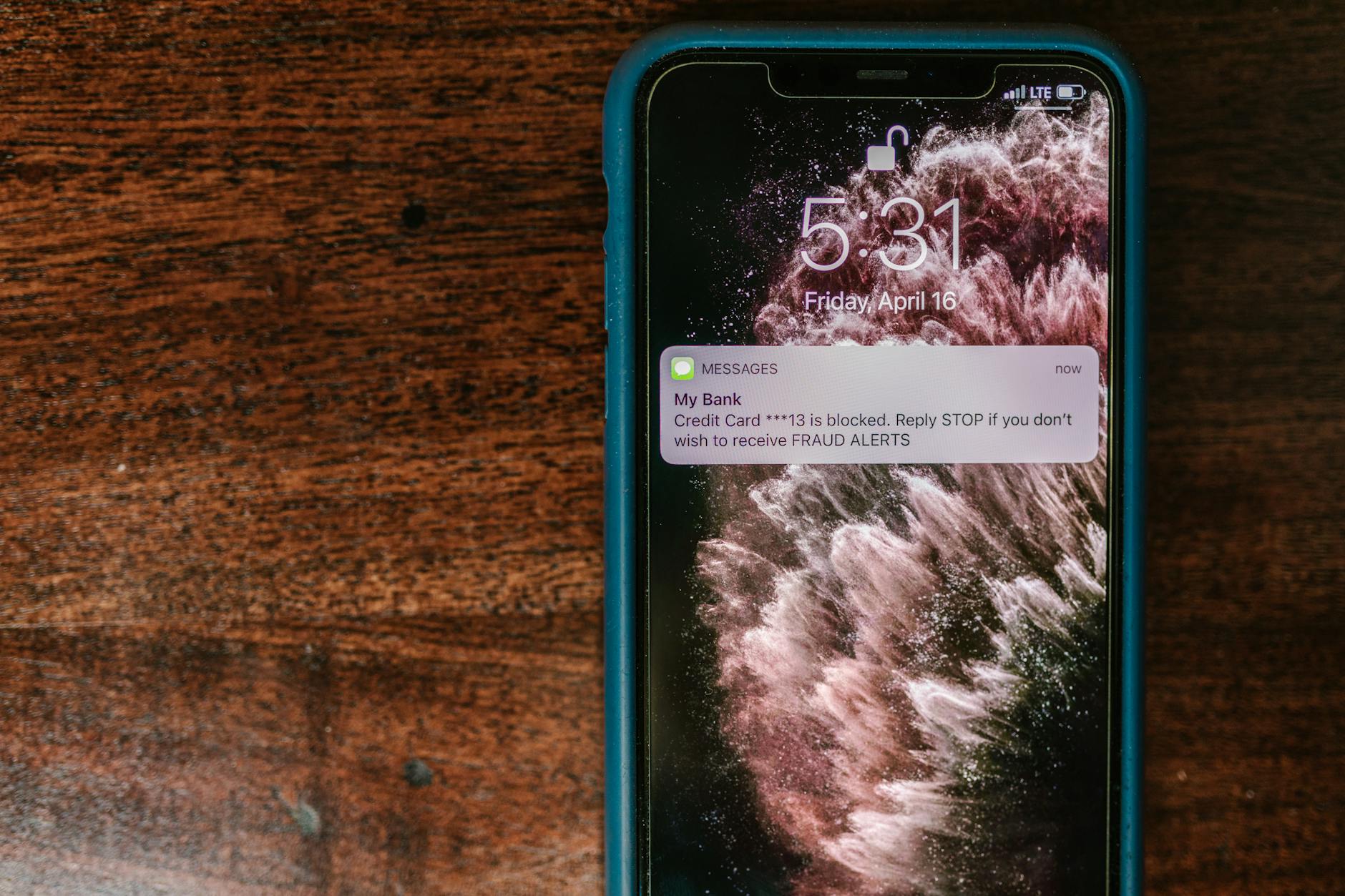 |
| Photo by RDNE Stock project |
Trusted Developer iPhone: It’s Your Device, Your Data
Handling trusted developer iPhone profiles is a smart user move—as long as you make informed, cautious choices at each step. Careful decision-making now means fewer headaches later, with data and privacy right where they should be: under your control.
If you’re looking for support beyond iPhones, ITZ Total Solutions also offers Android Web Development Services ideal for businesses building secure apps across mobile platforms. Read their Service Terms and Policies to see how your security and trust are backed by real commitments.
Building a habit of checking sources, app permissions, and developer credibility will make your iPhone experience safer and smoother long-term, no matter which new app comes your way.
FAQs
Adding a trusted developer on iPhone unlocks access to unique apps, but also sparks plenty of questions about privacy and device safety. Users want clear answers before taking this step. You’ll find some of the most common questions below, with practical advice to help you feel confident using the trusted developer iPhone feature.
What does “trusted developer” actually mean?
A trusted developer on iPhone is a person or company whose certificate you approve so their apps can run on your phone, even if they’re not from the App Store. This helps teams, schools, and companies deliver approved tools and custom services. When you tap “Trust” in settings, you’re giving the green light to all apps signed by that developer.
- This permission doesn’t mean Apple has reviewed these apps.
- Always check who’s asking for trust—fraudsters sometimes disguise their profiles.
The risks vary, but you stay safer by managing profiles and reading up on iPhone developer security risks as discussed in user forums.
Do trusted developers automatically access all my data?
No, but the risk is higher than with App Store apps. Once you grant trust, the app still must request access to specific info—like photos, contacts, or your location—but some permissions can be bundled with the profile, depending on how it’s coded.
Key points:
- You control what an app can see by visiting Settings > Privacy & Security.
- If the app asks for more than it needs, say no.
- Untrusted apps can bypass certain Apple safeguards.
For more insight into the mechanics, check this discussion about enterprise app access on iOS.
How can I tell if a developer is safe?
Always be skeptical of unfamiliar sources. Here’s how you can sort the real from the risky:
- Only trust developers you find on an official website or recommended by your workplace or school.
- Search the internet for reviews or warnings tied to the developer’s name.
- Look for professional contact details, security policies, and a working customer support system.
If you see broken websites, fake addresses, or missing contact info, think twice. Tips for safe app sources and developer checks can be found in our own resources on enterprise iPhone app services.
What if I regret trusting a developer or think an app is unsafe?
You can always revoke trust. Remove the app and related developer profile to cut their access instantly. To do this, follow Apple’s simple process for removing profiles:
- Go to Settings > General > VPN & Device Management.
- Tap the developer’s name under Enterprise App.
- Tap Delete App or Remove Profile.
This breaks the connection and keeps your phone safe. Apple’s official help page on removing custom enterprise apps gives more guidance, especially for business users.
Will my iPhone let anyone be trusted, or are there safeguards?
Your iPhone puts up some barriers. If a developer’s certificate is outdated, expired, or revoked by Apple, the option to trust them will disappear from your settings. Sometimes company, school, or parental controls can block manual trust options as well. If you can’t trust a profile, contact your administrator.
You’ll always need to confirm your decision before trust is granted—so be sure you read each warning screen.
Should I add a trusted developer just for a quick game or app?
It’s risky to trust developers for non-essential apps, especially games or tools not required for work or school tasks. Downloading from random sites opens the door to malware or privacy invasions. The safest route is sticking with the App Store for entertainment apps. Trusted developer iPhone access is best reserved for verified sources.
For extra safety, check out our advice on protecting your iPhone from unsafe apps and making smart decisions about what to install.
Can Apple help if something goes wrong with a trusted developer?
Apple’s support will guide you through removing profiles and restoring your iPhone to a backup if needed, but they don’t investigate non-App Store apps in detail. Their roles revolve around device reset and software integrity. If you’re managing several devices or running into complex problems, consider working with a professional development and support group like Code Solutions by ITZ Total.
Is my information safe after revoking trust?
Once you remove a trusted developer profile and delete their apps, that developer can’t access your device. However, if you shared sensitive information before deleting the app, update your passwords and keep an eye out for suspicious charges or texts. Revoking access returns control to you, but routine checks are always a good habit.
 |
| Photo by Muhammed Ensar |
For a step-by-step walkthrough on removing trust, browse Apple’s custom app support page.
The trusted developer iPhone feature gives users and organizations control and flexibility, but healthy skepticism and active management are key. For more about security and device care, check out privacy and antivirus tips for iPhone.
Conclusion
Adding a trusted developer on iPhone is a smart move when you need access to essential apps outside the App Store, but staying safe means moving with care. By backing up your device, double-checking developer credentials, and following the official trust process in your settings, you protect both your data and privacy. Keeping your iOS updated and regularly reviewing app permissions keeps unwanted risks at bay.
If you ever feel uncertain about an app or developer, take advantage of expert mobile security options or work with reliable providers experienced in secure custom app development. For more tips on mobile app safety, check out guidance in the antivirus and privacy practices section, or discover how trusted development solutions from Code Solutions by ITZ Total support businesses and individuals.
Your iPhone security is always in your hands—make every decision count and keep learning about the best ways to use trusted developer iPhone features safely. If you found this guide helpful, share your experience or questions in the comments and help others make confident, informed choices.