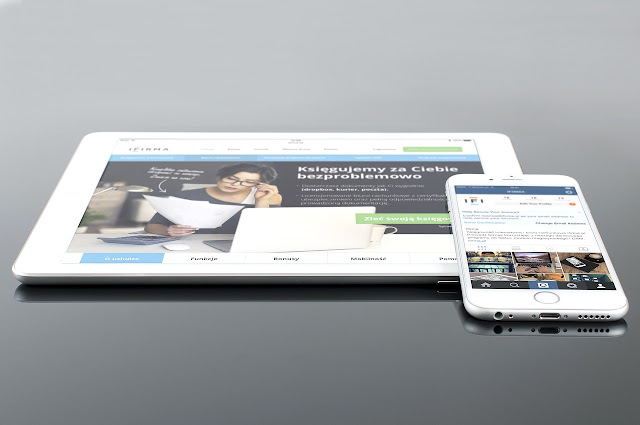 |
| Image by Firmbee from Pixabay |
Apple's ecosystem thrives on innovation and creativity, driven by developers like you, who shape the future of technology. The Apple Developer Program is a key part of this ecosystem, enabling you to reach millions of users worldwide through apps for iPhone, iPad, Mac, Apple TV, and Apple Watch. But how do you get started? This guide will walk you through the process of setting up your Apple Developer Account Login.
1. The Importance of the Apple Developer Account
Before you can dive into creating your first app, you need an apple developer login. It's the gateway to the plethora of resources that Apple provides its developers. Beyond just submitting your app to the App Store, the Apple Developer Program provides access to early software releases, advanced app capabilities, extensive beta testing tools, and invaluable app analytics.
2. Signing Up for the Apple Developer Program
Creating an Apple developer account is your first step. It's a simple process that starts with visiting Apple's developer website and creating an Apple ID if you don't already have one.
2.1 Creating an Apple ID
To start, click on "Account" at the top of the page. If you don't have an Apple ID, click on the "Create yours now" link next to "Don't have an Apple ID?" Follow the prompts to create your new Apple ID. If you already have an Apple ID you want to use, simply log in with it.
2.2 Enabling Two-Factor Authentication
Once your Apple ID is set up, ensure you enable two-factor authentication, which is a mandatory security measure for all Apple IDs. If you have an Apple device, the process is straightforward. If not, Apple's customer service can assist you.
3. Joining the Apple Developer Program
With your Apple ID set up and two-factor authentication enabled, you're ready to join the Apple Developer Program. Log into https://developer.apple.com/ with your new Apple ID, and you'll see a link titled "Join the Apple Developer Program".
Clicking on this will take you to a page detailing the developer program. Once you're ready, click on the "Enroll" button to start the enrollment process.
 |
| Photo by Devon Janse van Rensburg on Unsplash |
4. Choosing Your Account Type
Apple offers two types of developer accounts: Individual and Company/Organization. The type you choose depends on your app's content and branding.
4.1 Individual Account
An individual account is ideal if your app is related to you personally. The developer name listed on the App Store will be your first and last name.
4.2 Company/Organization Account
If you're creating an app for a company or organization, you'll want to choose the Company/Organization account type. This allows for multiple user logins with varying permission levels. The developer name listed on the App Store will be your company or organization's name.
Choosing the right account type is crucial for your app's approval by Apple. Once you've made your choice, click "Start your enrollment."
5. Account Verification
Next, you'll be asked to verify your email address, name, and country location. You'll also need to select the type of account you're enrolling as (Individual or Company/Organization).
6. Contact Information and Agreement
Fill out the contact information for your account. You'll also need to read through the Apple Developer Account Agreement, confirm that you've read it, and click Continue.
7. Account Information Verification
After accepting the agreement, verify your account information. Make sure everything is correct before clicking Continue.
8. Payment and Automatic Renewal
The enrollment fee and its duration will be displayed on the next screen. You'll also have the option to enable automatic renewal, saving you the hassle of manually renewing your plan each year.
9. Completing Payment
Sign in with your Apple ID and fill in your billing information to finalize your payment. Apple should send you an email within 24 hours confirming your Apple Developer Account's creation.
10. Post-Enrollment Steps
After the successful creation of your Apple developer account, you'll need to enter your app's details in the Publishing Information section of the app dashboard. Remember to provide your developer account credentials, as full access is needed to publish on your behalf.
Conclusion
With your apple developer sign in sorted, you're now ready to leverage the power of the Apple Developer Program. Whether you're a seasoned developer or a newcomer to the field, this program offers tools and resources that can help you create the next big app. So go ahead, sign in to your Apple Developer Account, and start building your future today.