📌Table of Contents
- Exploring the Basics: What Your Passcode Can Do
- Resetting Your Passcode With iCloud
- Creating a New Passcode With iTunes
- Utilizing the "Reset All Settings" Feature
- Restoring a Locked iPhone From Backup
- Using a Third-Party Tool to Unlock the Phone
We’ve all been there. Trying to access our iPhone only to be thwarted by a forgotten passcode. Thankfully, it’s never been easier to get back in your device without a trip to the Apple store.
Today, we'll show you 8 quick tricks you can use to reset your iPhone passcode without too much trouble. Whether you’re using an iOS 14 device or something pre-iOS 13, we’ve got you covered with plenty of helpful tips and tricks that will make the resetting process a breeze.
So take a deep breath in, exhale out the stress, and let us help you breathe easy once more! With this guide, you can regain access to your device and get back to doing the things you love in no time!
Exploring the Basics: What Your Passcode Can Do
Your iPhone passcode is the key to your device: it not only keeps your personal data secure, but also lets you take advantage of the amazing features that the iPhone offers. It's like a master key, unlocking all of your device's potential!
But what exactly can your passcode do? Well, it safeguards all of your private information and settings from prying eyes. It also allows you to purchase apps and content from the App Store. Plus, without a passcode, important features like Apple Pay won't work.
It's clear that having an up-to-date iPhone passcode is essential! Fortunately, if you have forgotten yours, the tips in this article can help you reset it quickly and easily.
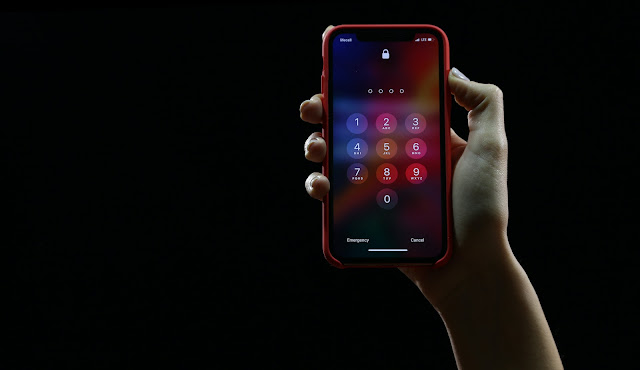 |
| Photo by Yura Fresh on Unsplash |
Resetting Your Passcode With iCloud
If you find yourself stuck with a forgotten passcode, never fear! You may be able to reset your iPhone password with the help of iCloud.
You can reset your iPhone passcode if you have access to iCloud and the Find My iPhone feature is enabled. Just follow these simple steps:
Log into iCloud.com
Click Find My iPhone
Choose All Devices > Select your device
Select Erase iPhone option
Enter your Apple ID password and click Erase to confirm
Once the device has been erased, it will reboot and you should be able to set it up as a new device without needing to enter the forgotten passcode!
It's important to note that resetting your passcode this way will cause you to lose any data that isn't backed up on iCloud or iTunes, so be sure to back up vital information beforehand just in case!
Creating a New Passcode With iTunes
Oh no! You forgot your iPhone passcode and you don't know what to do. Don't worry—there's a way to reset it quickly and easily. Here's how:
If you’ve synced your iPhone with iTunes previously, then you can create a new passcode via iTunes. All you have to do is open up the program and connect your iPhone. After that, select the “Summary” tab, navigate to “Backups”, and click “Restore Backup”. This will erase the old passcode and give you access to create a new one.
Of course, if you haven't synced your phone with iTunes yet then this will be impossible - so make sure you always sync your devices regularly!
Utilizing the "Reset All Settings" Feature
If you've forgotten your passcode and haven't previously backed up your iPhone using iCloud or iTunes, don't worry - there's still hope! The "Reset All Settings" feature will allow you to reset all of your settings, including the passcode. Here's how it works:
From the iPhone Home screen, go to Settings.
Tap General > Reset.
Select Reset All Settings to begin resetting all settings, including the passcode.
Enter your passcode when prompted, then tap Reset All Settings again to confirm the action.
After the process completes, you'll be redirected back to the Home screen - and voila! You can now set a new passcode for your device!
The best part? You won't lose any of your data in this process - just any customizations you might have made in settings like brightness or notification sounds. So no matter how dire the situation may seem, there is a way out!
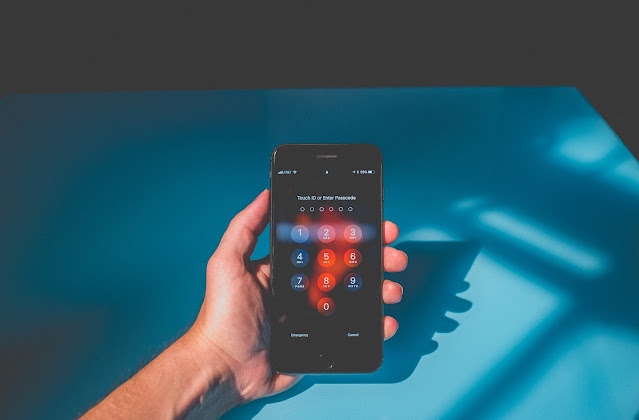 |
| Photo by Kenny Eliason on Unsplash |
Restoring a Locked iPhone From Backup
Yes, it's true - you can restore a locked iPhone from a backup in case you forgot your passcode. Here's how to do it:
On another device such as an iPad or computer, open iCloud and sign in with your Apple ID credentials.
Under the Settings tab, select the device you want to back up and click Restore from backup.
Select the most recent back up and confirm your action by entering your Apple ID login information and then clicking Restore.
Once this is done, you can access your iPhone and reset its passcode. This process takes about 5 minutes depending on the size of the back up so don’t forget to be patient!
This isn’t just incredibly convenient; it’s also incredibly secure too since only people with access to your Apple ID are able to restore backups of your device. Plus, restoring from a backup will help keep all of your data safe and sound - so you won't have worry about losing anything important!
Using a Third-Party Tool to Unlock the Phone
Sometimes the best way to unlock your phone quickly is to use a third-party tool. There are many available that can help you bypass your iPhone passcode without having to erase all of your information and settings.
Using a third-party tool is a great option if you want to save time, but it's important to do some research before you settle on one. Here are some factors to consider when looking for a reliable tool:
Compatibility: Make sure the tool is compatible with your operating system and device model.
Security: Choose a tool that has strong security measures in place, as well as features like data encryption for extra protection.
Ease of Use: Look for an intuitive platform so you can easily navigate the process of unlocking your device without having to search through complex menus or settings.
Support Options: Check that the company offers customer support in case you have any issues during the unlocking process.
It's also worth noting that there are some drawbacks associated with using third-party tools, such as potential privacy or data protection concerns, so be sure to weigh your options before making a decision!
Doing a Full Restore of Your iPhone
Restoring your iPhone to its factory settings is an extreme, but effective, measure if you've forgotten your passcode and have run out of recovery options. This process essentially erases all data on your iPhone and brings it back to an out-of-the-box configuration.
You'll need to back up all the information you want to keep otherwise it will be deleted from your device—so make sure you do that first! Once that is done, follow these steps:
Connect your iPhone to a computer and launch iTunes.
Put your iPhone into DFU (Device Firmware Update) mode.
Select ‘Restore’ and confirm your decision, then iTunes will download a new copy of iOS or iPad OS for the device.
Your device will be reset and the original passcode removed from it. You can now set up a new passcode as desired.
Keep this process as a last resort as it means wiping all content from your phone, but if nothing else works it's definitely worth a try!
Seeking Professional Help With Forgotten Passcodes
If all else fails, you can always seek professional help for forgotten passcodes. A qualified technician can get you back up and running with your iPhone in no time. Just remember to keep your data backed up in case you need to start fresh.
It's also worth noting that this isn't a free service—in most cases, the cost of repair will range from $50-150 depending on the laptop model and the level of expertise required. But if you're really stuck, it might be worth it to get your phone working normally again.
There are a few ways to go about finding help. First, research local electronic repair shops in your area - some specialize in iPhones specifically, or have someone on staff who's dedicated to fixing them. You could also search online for reputable businesses specializing in Apple products and repairs.
Finally, if all else fails, contact Apple directly! Their support team is always more than happy to help out with any tech issues—just be sure to have the serial number from your device handy when you call or chat with them online.
No matter where you go for professional help with forgotten passcodes, make sure that the technicians are certified and experienced with iPhones so that they'll know exactly how to deal with the issue quickly and safely without damaging your phone!
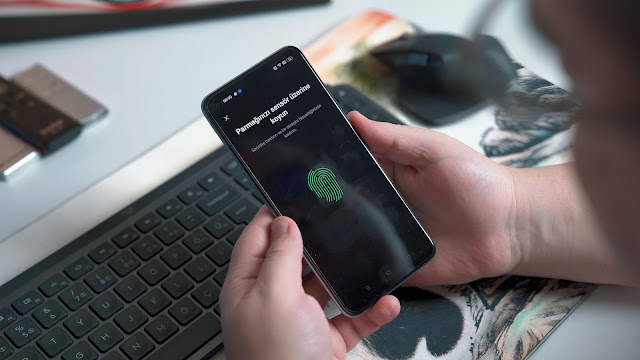 |
| Photo by Onur Binay on Unsplash |
FAQs
You may have some questions about forgetting your iPhone passcode! We've got the answers for you. Here are some frequently asked questions (FAQs) about resetting your iPhone passcode.
How do I reset an iPhone passcode without losing data?
The best way to reset your iPhone passcode is to use the “Erase All Data” option in the built-in recovery mode. This will erase all data from your device, including your passcode, but will not delete any of your iCloud backups or iTunes backups.
Can I unlock a disabled iPhone without a computer?
It is possible to unlock an iPhone without a computer by using special recovery coding, but it requires quite a bit of technical expertise and knowledge. If you don't feel comfortable attempting this, it's probably best to take your device in for repair instead.
How can I find out what my iPhone's original passcode was?
If you're having trouble remembering what your original iPhone passcode was, try scanning through old emails or text messages that might contain that information. If all else fails, you could always contact Apple Support – they may be able to help you out if they have records of your old passcodes on file!
Conclusion
Letting go of a forgotten passcode shouldn't be a source of dread and panic—it's all very doable, no matter the version of iPhone you have. Whether you need to delete, reset or just change your iPhone passcode, these 8 tricks will have you back up and running in no time.
So don't sweat it if you find yourself in this position, use these instructions and you'll be back to using your beloved device in no time. Don't forget to back up your data before you start, just to be sure.