👉Table of Contents
- How to Know if You Forgot iPhone Passcode
- What Happens When You Enter the Wrong Passcode Multiple Times
- Error Messages Indicating a Forgotten Passcode
- What to Do if You Forgot iPhone Passcode
- Method 1: Use iTunes to Restore iPhone
- Method 2: Use iCloud to Erase iPhone
- Method 3: Use Recovery Mode to Restore iPhone
- Precautions to Take After Restoring iPhone Passcode
If you've forgotten your iPhone passcode, you're not alone. It's a common problem faced by many iPhone users. However, the importance of having a passcode cannot be overstated. Not only does it protect your personal data from unauthorized access, but it also ensures that your device is secure in case of theft or loss.
The consequences of forgetting your iPhone passcode can be frustrating. You may be locked out of your device for a certain period of time, and if you enter the wrong passcode too many times, your iPhone may be disabled. This can result in the loss of your data, which can be devastating. However, there are ways to reset your passcode and regain access to your device. In this article, we'll explore the different methods you can use to unlock your iPhone when you forget your passcode.
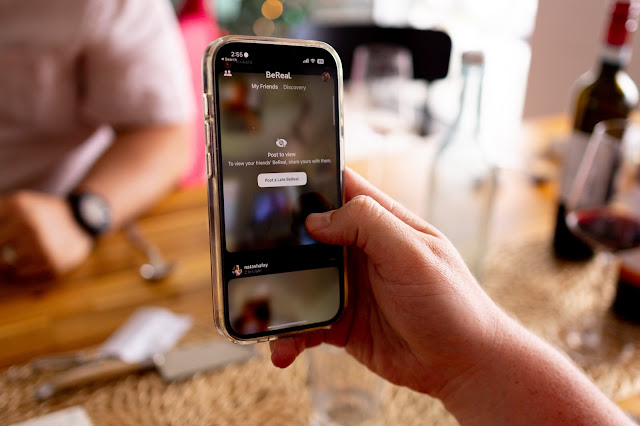 |
| Photo by Josh Withers on Unsplash |
How to Know if You Forgot iPhone Passcode
If you've forgotten your iPhone passcode, don't worry, you're not alone. It's a common problem that many people face. Here's how to know if you forgot your iPhone passcode.
What Happens When You Enter the Wrong Passcode Multiple Times
If you enter the wrong passcode multiple times, your iPhone will be disabled for a certain amount of time. The amount of time depends on how many times you've entered the wrong passcode. After a certain number of attempts, you will be locked out of your iPhone and the only way to unlock it is to erase it.
Error Messages Indicating a Forgotten Passcode
If you've forgotten your iPhone passcode, you may see one of the following error messages:
- "iPhone is disabled"
- "iPhone is disabled, connect to iTunes"
- "iPhone is disabled, try again in X minutes"
If you see any of these error messages, it's a clear indication that you've forgotten your passcode.
To unlock your iPhone, you'll need to connect it to a computer and use iTunes to erase it. This will erase all data on your iPhone, so make sure you have a backup before erasing it.
In addition to the passcode, you may also have a screen time passcode set up on your iPhone. If you've forgotten this passcode, you can reset it by going to Settings > Screen Time > Change Screen Time Passcode.
In summary, if you're unable to unlock your locked iPhone because you've forgotten your passcode, you can erase it using iTunes. Just make sure you have a backup of your data before doing so.
What to Do if You Forgot iPhone Passcode
If you have forgotten your iPhone passcode, don't worry. There are several methods you can try to restore your device and regain access. In this section, we will discuss three methods that you can use to restore your iPhone.
Method 1: Use iTunes to Restore iPhone
If you have previously synced your iPhone with iTunes on your Mac or PC, you can use this method to restore your device. Here's how:
- Connect your iPhone to your Mac or PC using a cable.
- Open iTunes and select your iPhone.
- Click on "Restore iPhone" and follow the on-screen instructions.
Note that this method will erase all data on your iPhone, so make sure you have a backup.
Method 2: Use iCloud to Erase iPhone
If you have enabled Find My on your iPhone and have access to your iCloud account, you can use this method to erase your device. Here's how:
- Go to iCloud.com and sign in with your Apple ID.
- Click on "Find iPhone" and select your device.
- Click on "Erase iPhone" and follow the on-screen instructions.
Note that this method will erase all data on your iPhone, so make sure you have a backup.
Method 3: Use Recovery Mode to Restore iPhone
If you have never synced your iPhone with iTunes or enabled Find My, you can use this method to restore your device. Here's how:
- Connect your iPhone to your Mac or PC using a cable.
- Open Finder on your Mac or iTunes on your PC.
- Put your iPhone into recovery mode by following the on-screen instructions.
- Click on "Restore iPhone" and follow the on-screen instructions.
Note that this method will erase all data on your iPhone, so make sure you have a backup.
In conclusion, forgetting your iPhone passcode can be frustrating, but there are several methods you can try to restore your device. If you need further assistance, you can visit an Apple retail store or contact Apple support for help.
 |
| Photo by Lauren Mancke on Unsplash |
Precautions to Take After Restoring iPhone Passcode
If you have restored your iPhone passcode, it is important to take some precautions to ensure the security of your device and data. Follow the steps below to protect your iPhone:
Create a Backup of Important Data
Before restoring your iPhone passcode, it is important to create a backup of your important data. This will ensure that you do not lose any important information in case something goes wrong during the restoration process. You can create a backup of your iPhone data using iTunes or iCloud.
Enable Find My iPhone Feature
Enabling the Find My iPhone feature is important to locate your iPhone if it gets lost or stolen. This feature can help you remotely erase your device, lock it, or display a message on the lock screen. To enable this feature, go to Settings > iCloud > Find My iPhone and turn it on.
Set a New Passcode and Remember It
After restoring your iPhone passcode, it is important to set a new passcode and remember it. To set a new passcode, go to Settings > Touch ID & Passcode (or Face ID & Passcode for devices with Face ID) and enter a new passcode. Make sure to choose a strong and unique passcode that is not easy to guess.
Use Touch ID or Face ID to Unlock Your iPhone
Using Touch ID or Face ID to unlock your iPhone is more secure than using a passcode. This feature allows you to unlock your iPhone using your fingerprint or face instead of entering a passcode. To set up Touch ID or Face ID, go to Settings > Touch ID & Passcode (or Face ID & Passcode for devices with Face ID) and follow the instructions on the screen.
By following these precautions, you can ensure the security of your iPhone and protect your data from unauthorized access. Remember to keep your iPhone updated with the latest software to ensure that it is protected against security vulnerabilities.
 |
| Photo by Priscilla Du Preez on Unsplash |
Conclusion
In conclusion, forgetting your iPhone passcode can be a frustrating experience, but there are several tips you can follow to regain access to your device. By following the steps outlined in this article, you can reset your passcode and regain access to your iPhone.
Remember to always keep your passcode in a safe place and avoid using easy-to-guess codes such as "1234" or "0000". It's also a good idea to enable Touch ID or Face ID to make accessing your device more convenient while still keeping it secure.
If you find yourself forgetting your passcode frequently, consider using a password manager to securely store your codes. Additionally, make sure to regularly back up your device to avoid losing important data in case of a passcode reset.
Overall, forgetting your iPhone passcode can be a hassle, but with the right tips and precautions, you can quickly regain access to your device and keep your information secure.