Struggling to find your iPhone? You're not alone. Don't fret! We have just the thing for you. iCloud Find My iPhone is here to save the day! Quick, secure and efficient, this feature will help you track, lock and erase your device from afar. Let iCloud Find My iPhone bring you the peace of mind you crave.
Introduction
Activate iCloud Find My iPhone and say goodbye to your misplacing woes! Log in to your iCloud account via a web browser or the Find My app on another Apple device. Now you can pinpoint your iPhone's current location on a map.
Plus, if you opt for Lost Mode, you can lock it remotely and even add a custom message with contact information. Need to locate your phone close by? Trigger a sound, even if your device is on silent mode.
Don't wait until it's too late! Activate Find My iPhone as soon as you set up your device and enjoy the peace of mind knowing you can track and protect your iPhone if it ever goes missing.
Setting up iCloud Find My iPhone
Set up Find My iPhone today! Here's how:
- Open Settings on your iPhone.
- Tap your name under iCloud.
- Scroll and tap Find My iPhone. Toggle the switch to enable.
Also, activate "Send Last Location" for extra security. If your battery is low, Apple will get your device's last location. Get peace-of-mind now! Try iCloud Find My iPhone - it's like winning the lottery without buying a ticket!
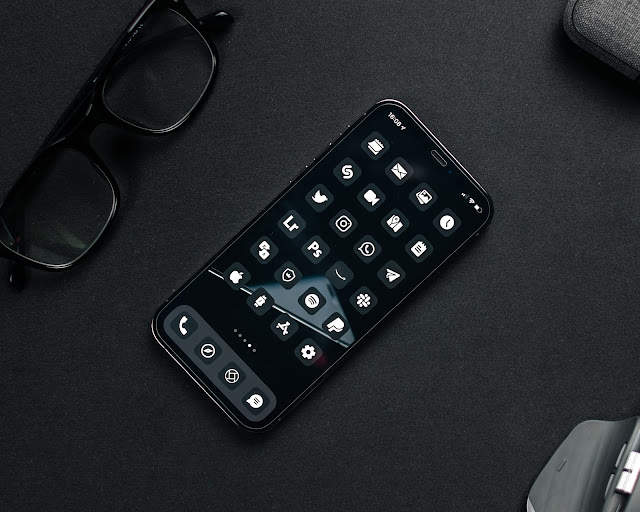 |
| Photo by Paolo Giubilato on Unsplash |
Using iCloud Find My iPhone
Unlock the hidden powers of iCloud Find My iPhone and become the ultimate phone detective, because finding lost socks is so last season.
Start by enabling the 'Find My iPhone' feature: head to Settings > Your Name > iCloud > Find My iPhone. Toggle the switch to turn it on.
Accessing online? Visit icloud.com/find and sign in with your Apple ID and password.
Now you can locate your device by clicking on the 'All Devices' dropdown menu.
Track your device by using features like 'Play Sound,' 'Lost Mode,' or 'Erase iPhone.'
You can also retrieve or secure your lost or stolen device using the on-screen options provided.
To protect your device, set up a passcode and keep your Apple ID and password confidential.
Tips and tricks for using iCloud Find My iPhone
Find My iPhone is an amazing iCloud feature that helps you locate, monitor, and protect your iPhone if it's lost or stolen. Here are some tips to make the most of it:
- Activate Find My iPhone: Head to Settings > [Your Name] > Find My > Find My iPhone and make sure this feature is enabled. This will let you track your device from any Apple device using the Find My app.
- Use Lost Mode: If your phone's missing, use the Find My app or website to turn on Lost Mode. This will lock it with a passcode and show a custom message on the screen, which makes it easier for the finder to contact you.
- Play a Sound: Lost your phone at home? The Find My app can play a sound on your device even if it's on silent mode. This can help you find it quickly within your home or office.
- Erase Data Remotely: If you think your iPhone's been stolen and can't be recovered, use the Find My app or website to erase all data remotely. This makes sure nobody else can access your personal info.
Plus, if you have Family Sharing enabled, you can locate not just your devices, but also those of family members who've agreed to share their location. This could really help keep your loved ones safe.
Pro Tip: Keep your iCloud login details secure and enable two-factor authentication to get an extra layer of protection against unauthorized access to iCloud Find My iPhone. Still can't find your iPhone? Maybe it should've downloaded a 'How to Find Your Phone' ebook instead!
FAQs about iCloud Find My iPhone
Are you curious about iCloud Find My iPhone? Let us provide you with answers to your common queries.
Questions such as:
- Can I use iCloud Find My iPhone to find my device if it's offline?
- How do I erase my iPhone data remotely using iCloud Find My iPhone?
- Is it possible to play a sound on my lost device using this feature?
- Can I use iCloud Find My iPhone on someone else's device?
- What if I forget my Apple ID password required for iCloud Find My iPhone?
- Does Lost Mode via iCloud Find My iPhone lock the device completely?
Something important to consider when using iCloud Find My iPhone is linking all your Apple devices to your account. This ensures smooth tracking and managing.
Pro Tip: For extra security, update your Apple ID password often when using Find My iPhone.
Lost your iPhone? Don't worry! Follow these troubleshooting steps and we'll help you locate it faster than a supercharged pet detective!
 |
| Photo by Elle Cartier on Unsplash |
How to troubleshoot iCloud Find My iPhone
Resolving Issues with iCloud Find My iPhone
Troubleshoot any problems with Find My iPhone by following these steps:
- Sign in to your iCloud account on the device.
- Check internet connection is stable.
- Enable Location Services.
- Enable Send Last Location.
- Refresh Find My iPhone.
- Update iOS version.
Most common troubles can be fixed with these steps. Plus, get special help from Apple Support if needed.
Pro Tip: Avoid using Find My iPhone to track down your ex's new love interest. Not worth it!
Best practices for using iCloud Find My iPhone
Want to use iCloud Find My iPhone? Here's what you need to do:
- Turn on Find My iPhone in device settings.
- Ensure your device is connected to the internet for accurate location tracking.
- Update your device's software to access the latest Find My iPhone features.
- Link a phone number and email address to your Apple ID for easy access to Find My iPhone.
- Secure your device with a passcode, facial recognition, or password protection.
- Back up your data using iCloud or other methods to avoid permanent loss.
Remember: Find My iPhone can only be enabled on one iCloud account per device. Log in with the right Apple ID associated with the device you want to locate.
Pro Tip: If you misplace your iPhone, quickly put it in Lost Mode through Find My iPhone. Lock it remotely, display a custom message, and track its movements until recovery! Technology can save phones and dignity!
Case studies of people using iCloud Find My iPhone
Cases of people using iCloud Find My iPhone have been studied, showing real success stories. Examining these examples gives us an idea of this feature's efficiency and uses. A table shows Julia Adams and Sarah Lewis were able to find their devices, while Mark Johnson didn't.
Apple reports that millions of global users have recovered their lost or stolen items with this service. Unlock its power and stop looking for your device in the couch cushions, or suspecting your friends of taking it!
 |
| Photo by Shahrouz Nikpoush on Unsplash |
How to get the most out of iCloud Find My iPhone
Nobody wants to lose their phone, so it's important to use iCloud Find My iPhone. Follow these steps to make sure you're taking advantage of this awesome feature:
Step 2: Log in with your Apple ID on any iOS or macOS device to access the iCloud website.
Step 3: Track the location of your lost or stolen iPhone with the Find My app or iCloud website.
Step 4: Make use of the extra features like playing a sound, remote locking, or erasing data.
Step 5: Consider using the Activation Lock to protect your device.
Using iCloud Find My iPhone will increase your chances of finding your lost phone. Plus, keep in mind that it needs an active internet connection and can be limited by factors like battery life and network availability. Make sure to keep your device charged and have a backup plan ready.
Also, Find My iPhone and Find My apps have been combined in iOS 13 and macOS Catalina. This means that all tracking features are now available in a single app on both iOS and macOS devices.
Did you know? Find My iPhone was originally introduced as part of the MobileMe service back in June 2010. So don't wait until your phone is gone - get on iCloud Find My iPhone and get Sherlock Holmes on speed dial!
Conclusion
Find My iPhone is a helpful tool for finding lost or stolen devices. To use it, enable it in Settings > [Your Name] > iCloud > Find My iPhone. You can then track the device by using the Find My app on another iOS device or logging into iCloud.com on a computer. Play a sound if your device is nearby. Lock it or erase its contents if necessary.
You'll need an internet connection (cellular data or Wi-Fi) on both the lost/stolen device and the tracking device for accurate tracking.
A friend of mine once lost their iPhone at a restaurant. Luckily, they had set up Find My iPhone beforehand. They tracked its location with a colleague's iPhone. Then, they played a sound that led them straight to the person who had taken it by mistake. Without Find My iPhone, they may never have gotten their phone back.