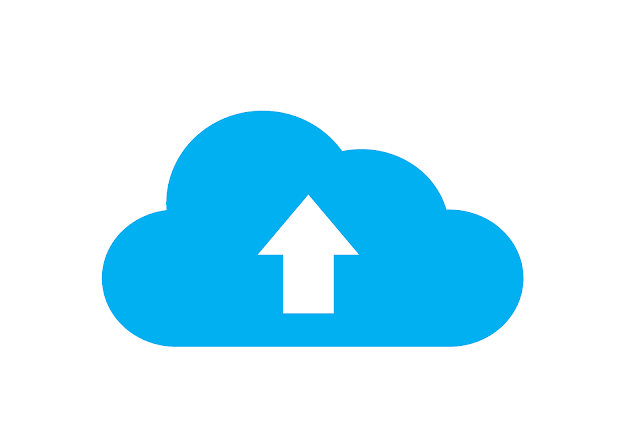You’ve heard it once, you've heard it a thousand times: back up your data. For some people, backing up your data is like flossing - something you always mean to do but never get around to.
But eventually, you run into a problem. Your iPhone won't upload photos correctly, or your contacts list disappears. And that's when you realize: you haven't backed up your phone in months (or years!).
Don't worry – this step-by-step guide will show you how to backup your iPhone in no time! We'll cover everything from why you should back up your phone regularly, to how to do it with iCloud and iTunes. Plus, we'll even include a few tips for those tech-savvy folks who want to take their data protection game to the next level.
So sit back and relax – it's time to learn how to backup your iPhone with ease!
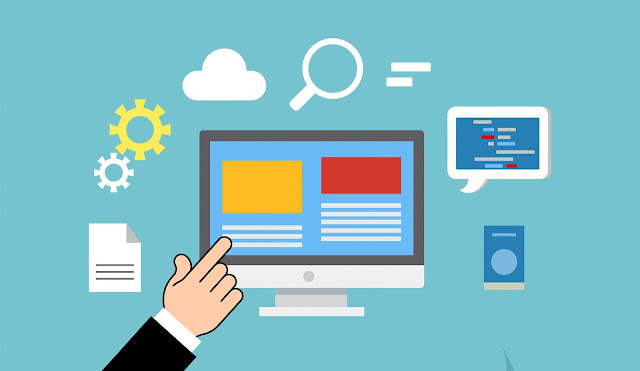 |
| Image by Donate PayPal Me from Pixabay |
Before You Backup: Important Tips
Before you jump into the deep end of backing up your iPhone, there are a few important tips to bear in mind.
First, always keep your phone charger handy. Batteries don't last forever and you don't want to have an interruption mid-backup. Second, try not to do it when you're feeling rushed – this is the kind of task where patience is a virtue!
Third, pick a destination for your backup. That's right – unlike some of your other data-hoarding habits, this can't all just be stored in one place. You can either choose a local drive (like iCloud) or opt for sending it off into the cloud like an adorable data-bearing balloon!
Finally...wait for the backup to finish! Don't panic if it takes several minutes – that's completely normal and depends on how much data you need to back up. And when it's done, pat yourself on the back (or give your phone a hug). After all, you've just backed up every last bit of your important data.
How to Automatically Back Up Your iPhone
You must be familiar with the old adage - "Backup, backup, BACKUP!" If you've got important data that you'd like to hang on to (and let's face it, who doesn't?) then we usually recommend setting up an automatic backup. This means that your phone will do all the dirty work for you – no more manual backups (or excuses!)
It's easy enough – just open up the Settings app and tap on your name. From there, select "iCloud" and then "iCloud Backup". Now just toggle on the switch for iCloud Backup and voilà! Your iPhone will now automatically back up each day when it is locked, connected to Wifi, and has enough battery life.
Oh, and one more thing… make sure that iCloud is turned on for any device that you want backed up – because if it's not… well let's just say bye-bye precious data. And nobody wants that!
How to Back Up With iCloud
You know the drill: mom's been asking you to backup your iPhone for months. Well, it's time to get on it. Let's get your device backed up with iCloud!
Now that we’ve taken a deep breath, here’s what to do:
First, open the Settings app on your iPhone and tap your name at the top of the screen.
Next, select iCloud > iCloud Backup > Back Up Now.
Finally, wait for the backup process to complete—it could take several minutes depending on the size of your data and wifi connection strength!
Don't worry if you forget—you can also have iCloud back up automatically once a day when your iPhone is connected to Wi-Fi and power. You'll get peace of mind knowing that all of your photos, videos, contacts, documents and other important data are protected in case anything happens to your device.
How to Manually Backup Your iPhone
If you're ready to dive in and manually back up your iPhone, it's time for the fun part. You'll need to:
1. Connect your iPhone to a computer using a USB cable.
2. On your iPhone, tap “Trust” when prompted on your device.
3. Open either iTunes or Finder (for Mac users with macOS Catalina 10.15 or higher).
4. Click on the device tab in the top left corner of the page.
5. Select “Back Up Now” and wait for the process to finish (it may take a while).
6. Once done, make sure you get a confirmation message that says “Your backup is complete.” If so, you just won tech world bragging rights!
How to Back Up With iTunes
1. Back up your iPhone the old-fashioned way with iTunes. It’s like a backup that’s stuck in the past, but it works just as well. All you need is a computer, an Apple ID and a trusty USB cable.
2. First things first: make sure you have the latest version of iTunes installed on your computer. Then follow these steps:
3. Connect your device to your computer using its USB cable and open iTunes if it doesn’t open automatically.
4. Click on the device icon in the upper-left corner of the window, then select “Summary” in the left-hand menu bar to access your device settings.
5. Select “Back Up Now” to initiate the backup process, then let it run until complete—it may take a few minutes so be patient!
6. When finished, you can find backups stored on your computer in iTunes > Preferences > Devices; backups are also stored on iCloud if enabled in Settings > iCloud > Backup & Storage > Manage Storage > Backup or by accessing iCloud from your device directly by going to Settings > iCloud > Backup & Storage > Back Up Now to store them there. That's all there is to it!
By backing up with iTunes, you'll never be without important info again—your pictures, contacts, music and videos will all be safe and sound no matter what life throws at them (or at you).
How to Unlock a Locked iPhone
Has the technology fairy ever cursed you with the dreaded “iPhone is Locked” message? Don’t worry, we can help you get back on your feet in no time! All you have to do is follow these steps:
Contact your carrier and make sure that they have your correct contact and device information on file.
Make sure that all previous payments are up-to-date and that any security checks have been passed.
Once everything looks good, request an unlock code from the carrier and use it to unlock your iPhone.
Enter your iPhone's passcode to confirm the unlock—and voila! Your iPhone is free!
By unlocking a locked iPhone, you’re taking another step towards making sure your data stays safe and secure. After all, iPhones come with high levels of security designed to protect user information in the event of theft or loss—but those locks can become a bit of a burden when you’re trying to access it yourself. With a few simple steps, though, you can overcome that hurdle and make sure that nothing stands between you and enjoying your device stress-free!
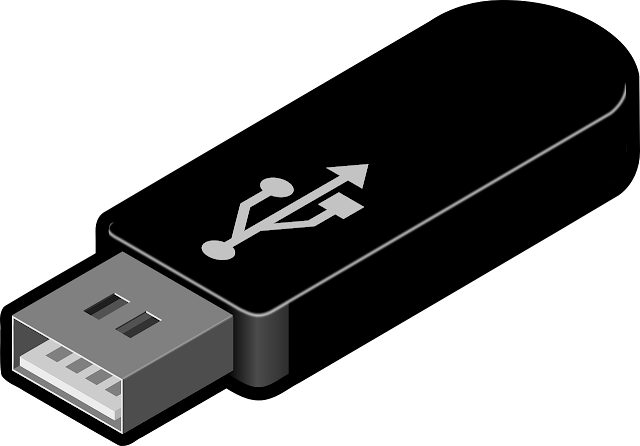 |
| Image by Clker-Free-Vector-Images from Pixabay |
FAQs
Now that we've explored all the steps for backing up your iPhone, let's answer some of the most common questions people have about this process.
1. How often should I backup my iPhone?
It's a good idea to back up your iPhone regularly so you don't lose any important data. The best practice is to do a full backup at least once a month, and if you're transferring files frequently, it's a good idea to do more frequent backups.
2. What information is backed up when I back up my iPhone?
Most of your data will be backed up when you back up your iPhone, including contacts, photos, and settings. One thing to keep in mind is that some third-party apps may not be included in the backup. It's a good idea to check with each app developer for more information about what their app includes in the backup.
3. Can I access my backups on different devices?
Yes! You can access your backups on any device that supports iCloud or iTunes backups. All you need to do is sign into the same account as you used for the original backup and then follow the same steps as outlined above.
Conclusion
So there you have it: backing up your iPhone is easy as pie! At this point, you’re a pro and you’ve got more cyber security than Fort Knox. Now, happy backing up! And if anyone ever tries to steal your iPhone, the only thing they’ll be able to do is use it as a paperweight—ha!